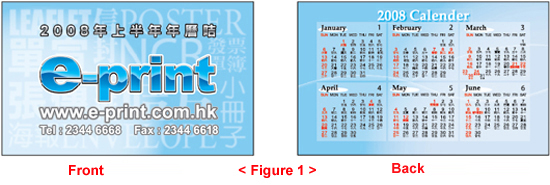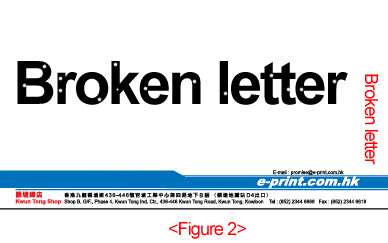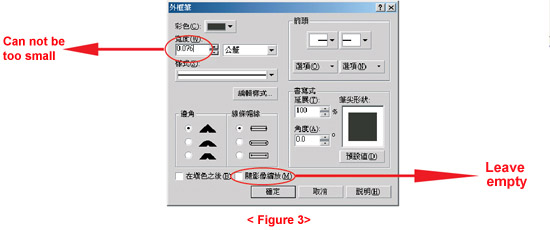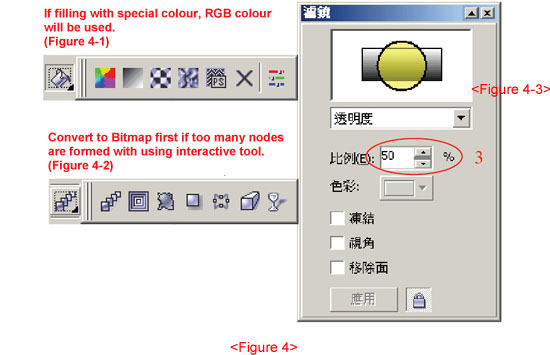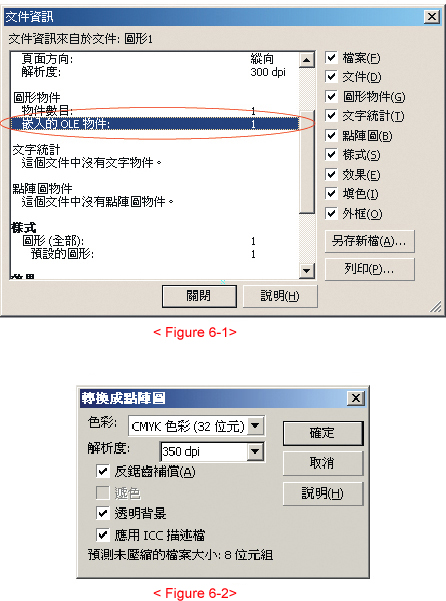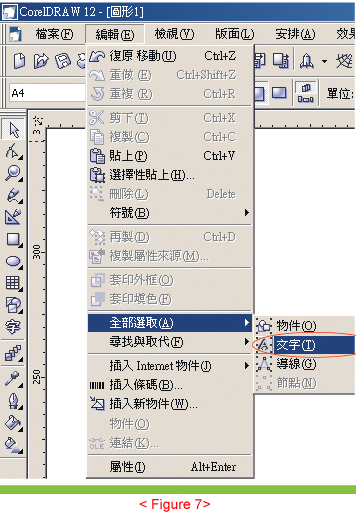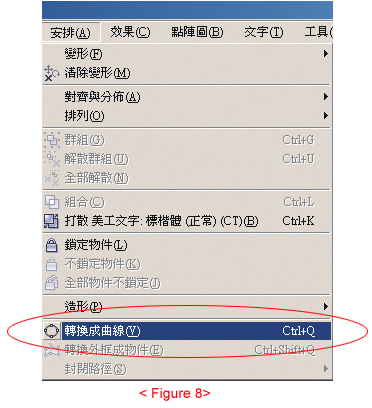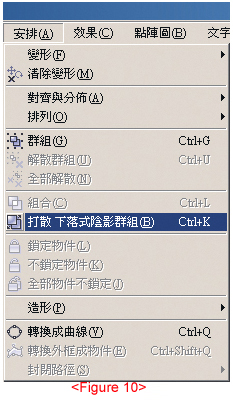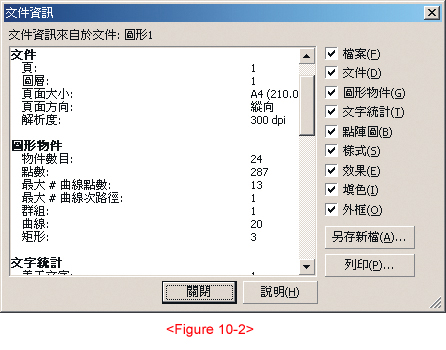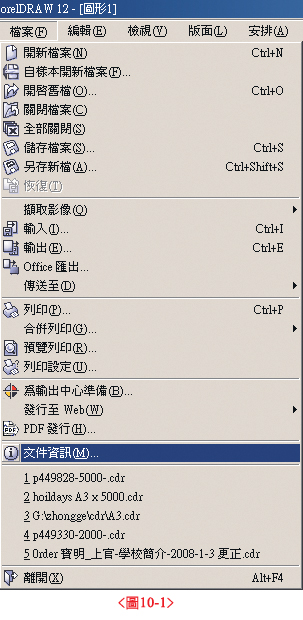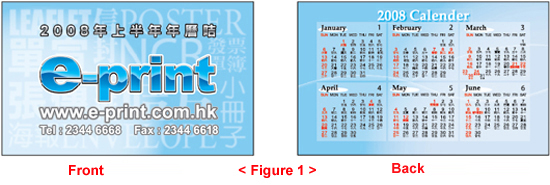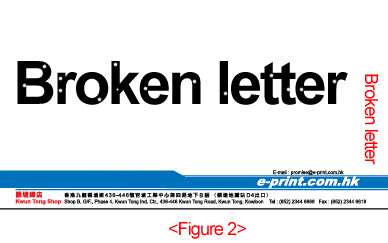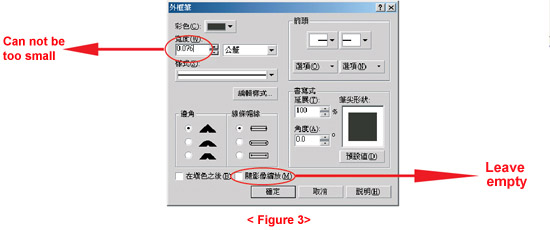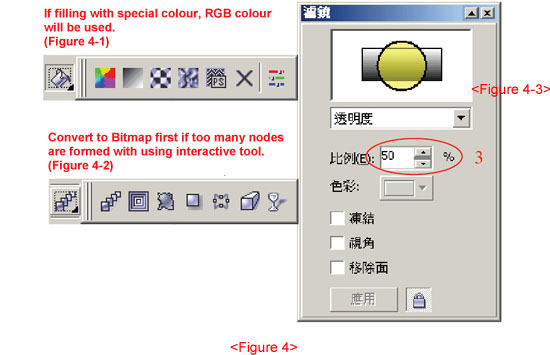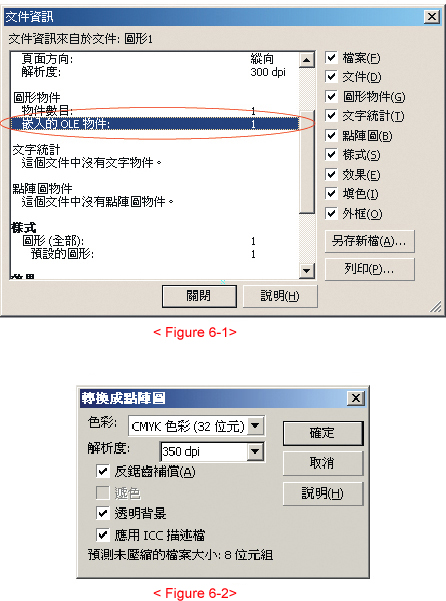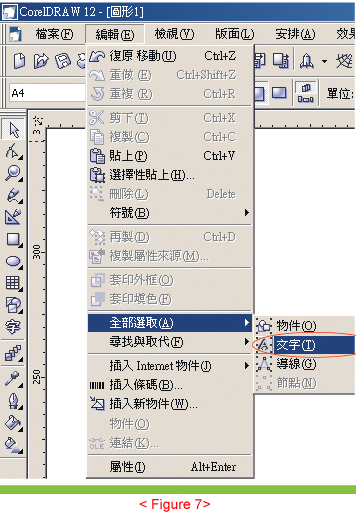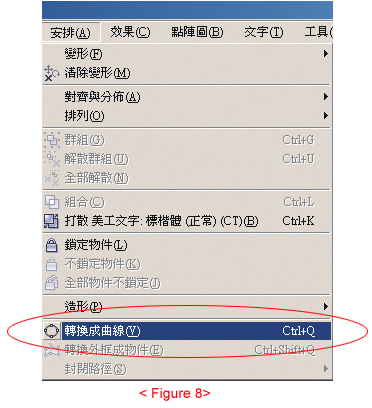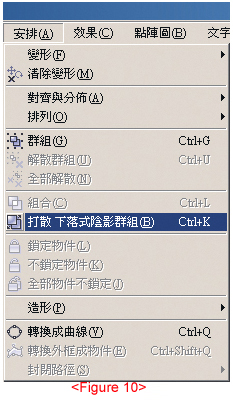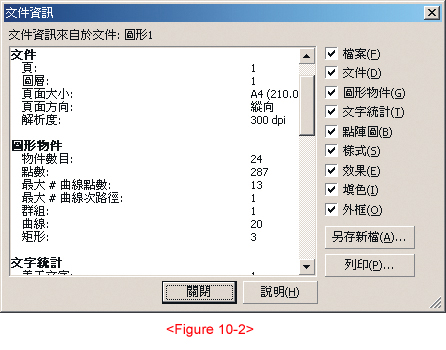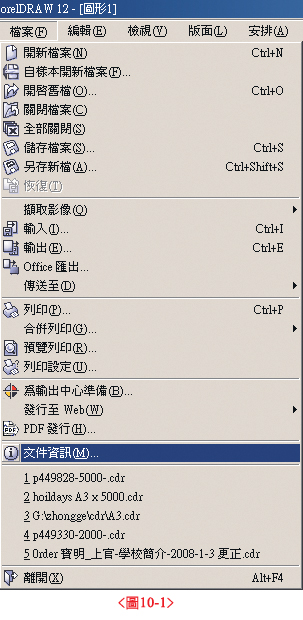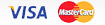Please use outer borders to define the bleeding section (set border color to K100). For business cards, the bleed size should be 9.2x5.6cm and trim size 9x5.4cm. 1mm around the trim size will be trimmed off. For double sided printing, please place all artwork on the same page - horizontally instead of vertically. For single sided printing, please do not place artwork horizontally (or they would be assumed as double sided printing). Files for different quantity printing should be separated. <Fig.1> Please use outer borders to define the bleeding section (set border color to K100). For business cards, the bleed size should be 9.2x5.6cm and trim size 9x5.4cm. 1mm around the trim size will be trimmed off. For double sided printing, please place all artwork on the same page - horizontally instead of vertically. For single sided printing, please do not place artwork horizontally (or they would be assumed as double sided printing). Files for different quantity printing should be separated. <Fig.1> |
| |
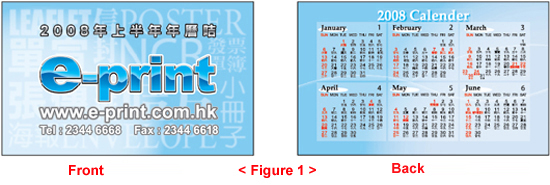 |
 Please avoid having layer settings in your artwork to prevent missing objects or duplicated layers. Please do not use paragraph text arragement as it cannot be converted to outline. If required, please convert to artistic text and then outline. Imported images cannot be in formats such as RGB, LAB, indexed etc. If the application is imported, please converted to CMYK image. When using CorelDRAW9 version, please do not use fonts such as "MingLiU" and "PMingLiU" since these fonts would cause not print correctly when converted to outline. <Fig.2> Please avoid having layer settings in your artwork to prevent missing objects or duplicated layers. Please do not use paragraph text arragement as it cannot be converted to outline. If required, please convert to artistic text and then outline. Imported images cannot be in formats such as RGB, LAB, indexed etc. If the application is imported, please converted to CMYK image. When using CorelDRAW9 version, please do not use fonts such as "MingLiU" and "PMingLiU" since these fonts would cause not print correctly when converted to outline. <Fig.2> |
| |
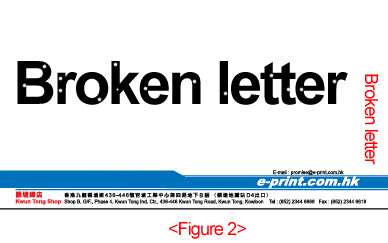 |
| |
 For border thickness, only lines larger than 0.25pt/ 0.076mm will appear during printing. For line settings, please set it to a fixed width to avoid changes when objects are zoomed in or out. <Fig 3> For border thickness, only lines larger than 0.25pt/ 0.076mm will appear during printing. For line settings, please set it to a fixed width to avoid changes when objects are zoomed in or out. <Fig 3> |
| |
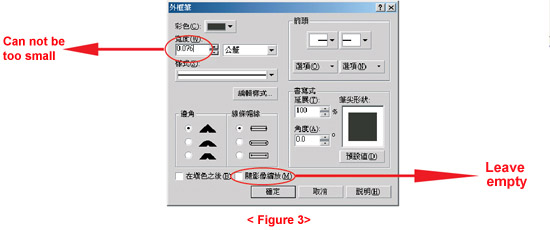 |
| |
 When effects such as 'transparency, 'filer', 'swatches fill', 'powerclip objects', 'contour', 'gradient' or ´stereoscopic´ are used, please convert all to CMYK bitmap image to avoid problems such as color aberration and occurence of white edges. <Fig.4> When effects such as 'transparency, 'filer', 'swatches fill', 'powerclip objects', 'contour', 'gradient' or ´stereoscopic´ are used, please convert all to CMYK bitmap image to avoid problems such as color aberration and occurence of white edges. <Fig.4> |
| |
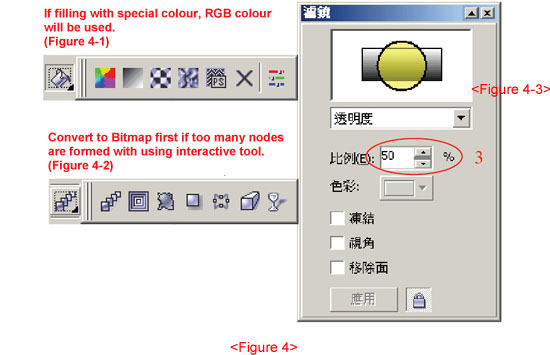 |
| |
 When converting to bitmap, please choose 32bit CMYK ,350dpi resolution and anti-aliasing. When converting to vector object, please choose 1000dpi resolution, no anti-aliasing, transparent background and use ICC profile <Fig.5> When converting to bitmap, please choose 32bit CMYK ,350dpi resolution and anti-aliasing. When converting to vector object, please choose 1000dpi resolution, no anti-aliasing, transparent background and use ICC profile <Fig.5> |
| |
 |
 Image resolution should be set at between 300dpi to 350dpi. A high resolution would result in a very large file size. Image resolution should be set at between 300dpi to 350dpi. A high resolution would result in a very large file size.
 For imported CorelDRAW images, TIF files are preferred. If PSD transparent layers are used, please merge all layers into one to avoid confusion. For imported CorelDRAW images, TIF files are preferred. If PSD transparent layers are used, please merge all layers into one to avoid confusion.
 Please do not set to overprint fill. Please do not set to overprint fill.
 If radian gradient is used, please change it to bitmap. If radian gradient is used, please change it to bitmap.
 Gradient objects cannot be imported into frames for rotation, otherwise the gradient effect would be lost. Therefore, please carry out the rotation first before importing to frames (or convert to Bitmap). Gradient objects cannot be imported into frames for rotation, otherwise the gradient effect would be lost. Therefore, please carry out the rotation first before importing to frames (or convert to Bitmap).
 When special brushes are used, please separate borders and fill color. And remove any unwanted borders. When special brushes are used, please separate borders and fill color. And remove any unwanted borders.
 Cropping bitmaps, the image file is separated into content inside frame and content, therefore when rotation is applied, only the frame would be rotated causing part of the image being cropped (incomplete image). Cropping bitmaps, the image file is separated into content inside frame and content, therefore when rotation is applied, only the frame would be rotated causing part of the image being cropped (incomplete image).
 Background should be K100% fill, we suggest adding same colored borders to all color fill or texts, and change settings to overprint stroke. This would prevent leaving white edges when misregister of process black. Background should be K100% fill, we suggest adding same colored borders to all color fill or texts, and change settings to overprint stroke. This would prevent leaving white edges when misregister of process black.
 For images, please use the dropper tool to check CMYK color to avoid the four-color black situation. For images, please use the dropper tool to check CMYK color to avoid the four-color black situation.
 When entering clipping path application, please do not rotate; if rotation is required, please reconvert to bitmap first to avoid resulting in an incomplete image file. When entering clipping path application, please do not rotate; if rotation is required, please reconvert to bitmap first to avoid resulting in an incomplete image file.
 When using lines to create an open shape/sign, please check using fill if the lines are closed in the drawing process. It should not be able to be filled and the automatic linking line appearing when the during file output would cause printing errors. When using lines to create an open shape/sign, please check using fill if the lines are closed in the drawing process. It should not be able to be filled and the automatic linking line appearing when the during file output would cause printing errors.
 When special brushes are used, please separate borders and fill color and remove any unwanted borders. When special brushes are used, please separate borders and fill color and remove any unwanted borders.
 Please press F4 after finishing your artwork to show all objects on the page, please check if there are any unwanted objects; please use the frame mode to ensure that there are no objects or images covered by background. Please press F4 after finishing your artwork to show all objects on the page, please check if there are any unwanted objects; please use the frame mode to ensure that there are no objects or images covered by background.
 For documents created with WORD (e.g. spreadsheets and images) pasted into CorelDRAW, OLE virtual objects are required to be converted into bitmaps. <Fig.6> For documents created with WORD (e.g. spreadsheets and images) pasted into CorelDRAW, OLE virtual objects are required to be converted into bitmaps. <Fig.6> |
| |
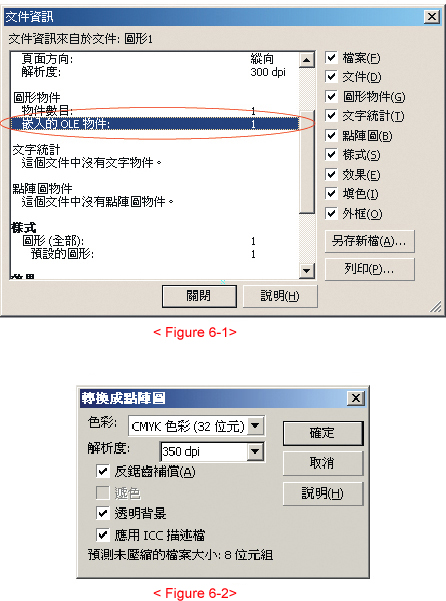 |
| |
 Preset gradient and Pattern fill tools are all in RGB mode. Please use the find and replace function in edit menu to change all RGB color to CMYK, otherwise color aberration would occur. Preset gradient and Pattern fill tools are all in RGB mode. Please use the find and replace function in edit menu to change all RGB color to CMYK, otherwise color aberration would occur.
 Printing colors must be in CMYK mode (RGB, HLS, HSB, LAB etc. are not accepted). Please refer to CMYK color chart percentage in your artwork. Printing colors must be in CMYK mode (RGB, HLS, HSB, LAB etc. are not accepted). Please refer to CMYK color chart percentage in your artwork.
 All production colours should not be less than 10%, otherwise it will show during printing. All production colours should not be less than 10%, otherwise it will show during printing.
 After finishing your artwork, please ensure that all texts in the document are converted into outline. <Fig.7> After finishing your artwork, please ensure that all texts in the document are converted into outline. <Fig.7> |
| |
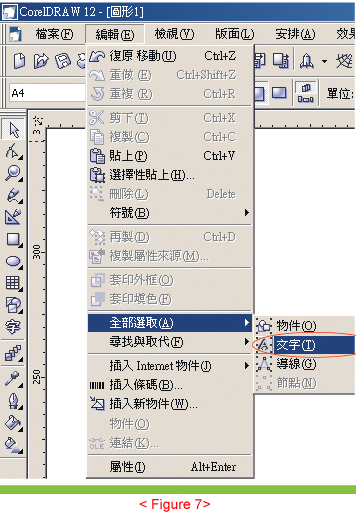 |
| |
 Please convert all texts to outline<Fig.8> Please convert all texts to outline<Fig.8> |
| |
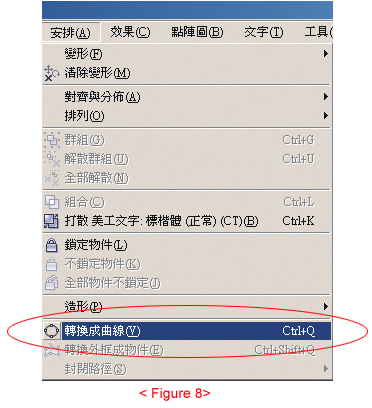 |
| |
 After finishing your artwork, please refer to the file information to check the images, documents, bitmaps, effects, color fill etc. <Fig.9> After finishing your artwork, please refer to the file information to check the images, documents, bitmaps, effects, color fill etc. <Fig.9> |
| |
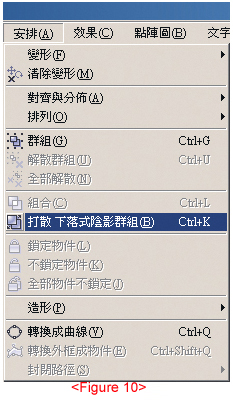 |
| |
 After finishing your artwork, please check: making use of the file information of the software - images, documents, bitmaps, effects, color fill etc. <Fig.10> After finishing your artwork, please check: making use of the file information of the software - images, documents, bitmaps, effects, color fill etc. <Fig.10> |
| |
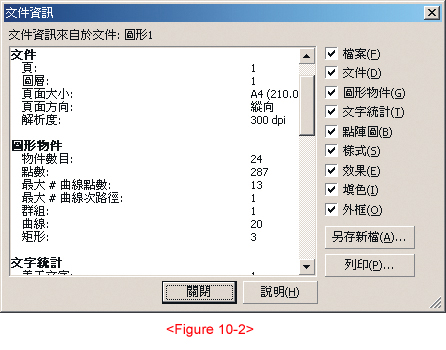 |
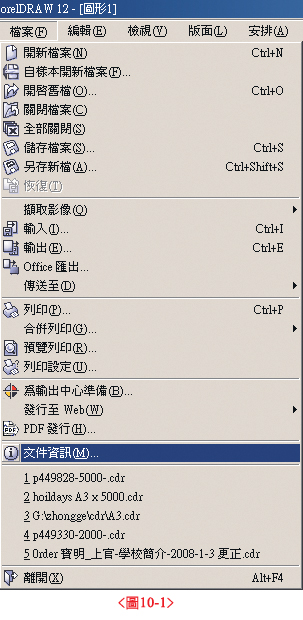 |
| |